Android - Integrating the SDK
SDK Setup
Requirements
To use the Voice SDK you need:
- The latest version of Android Studio
- Android SDK Version 26 or above
- An Android device compatible with Google Play Services
Setup the development environment
Complete the following steps to setup your Android studio development environment:
- Open Android Studio and click Start a new Android Studio project.
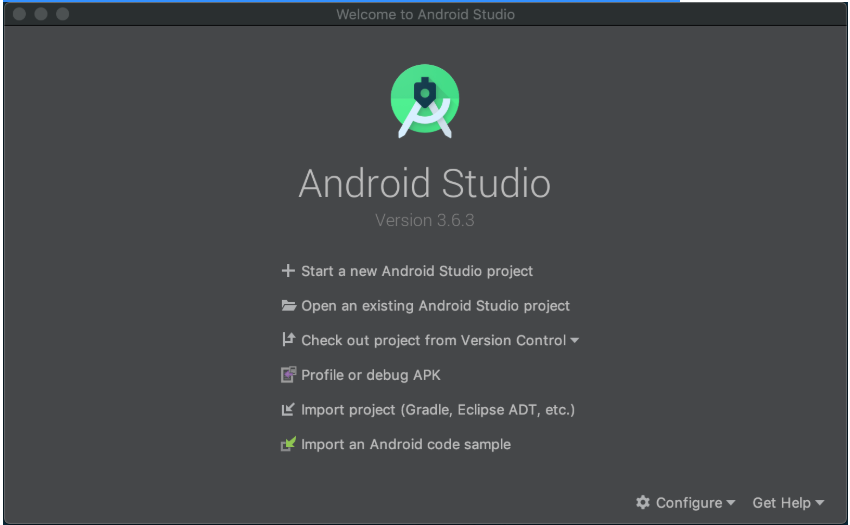
- In the Select a Project Template window, select a template of your choice and click Next.
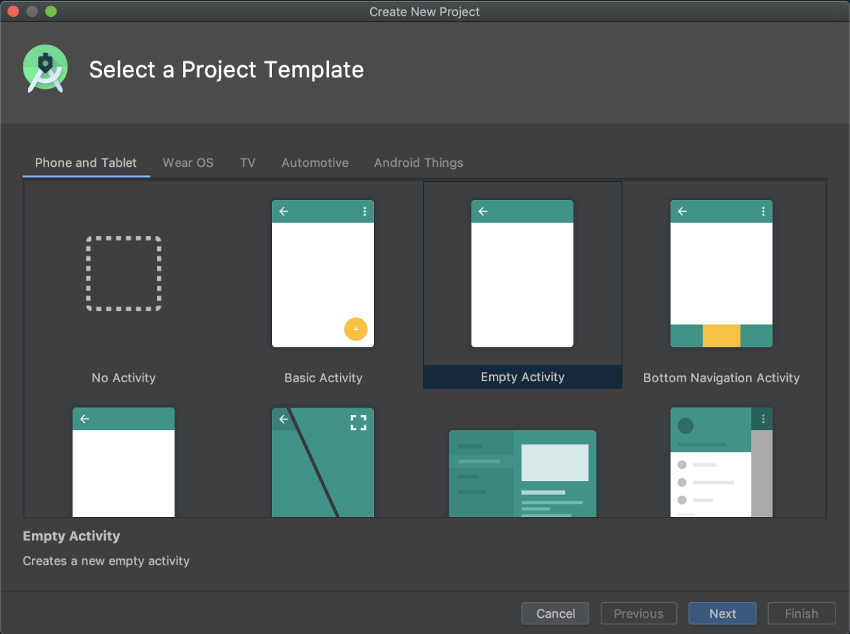
- In the Configure Your Project window:
- Enter the name of your app and your Package name.
- Enter the location of where your project will be saved
- Select either Kotlin or Java as the language
- Select API 26: Android 8.0 (Oreo) as the Minimum SDK and click Finish.
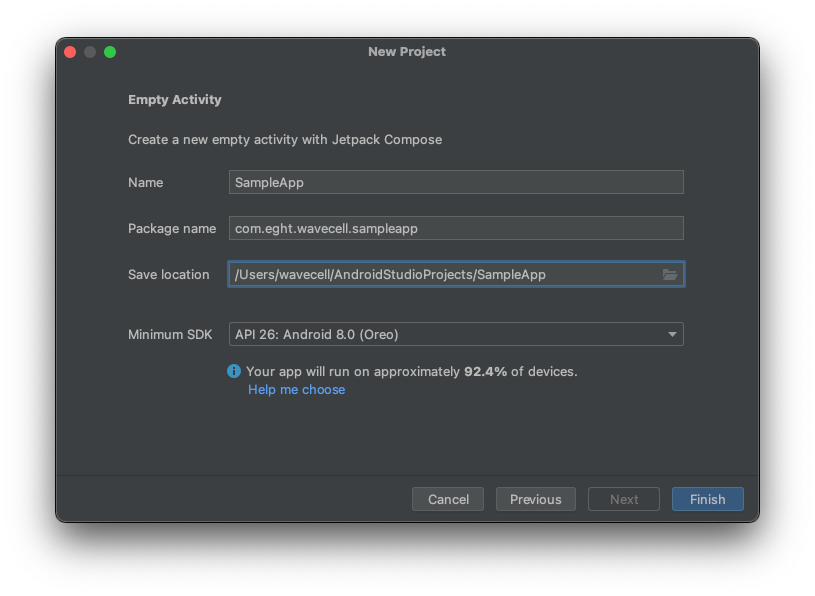
Note:: The Voice SDK APIs expose Kotlin coroutine APIs such as Flows and
suspendfunctions. The easiest way to consume such APIs from Java is to use RxJava in conjunction with coroutine to Rx extensions.
Add the Voice SDK as a dependency
Confirm you have the latest dependency version:
- Add the following to your top-level
build.gradlefile:
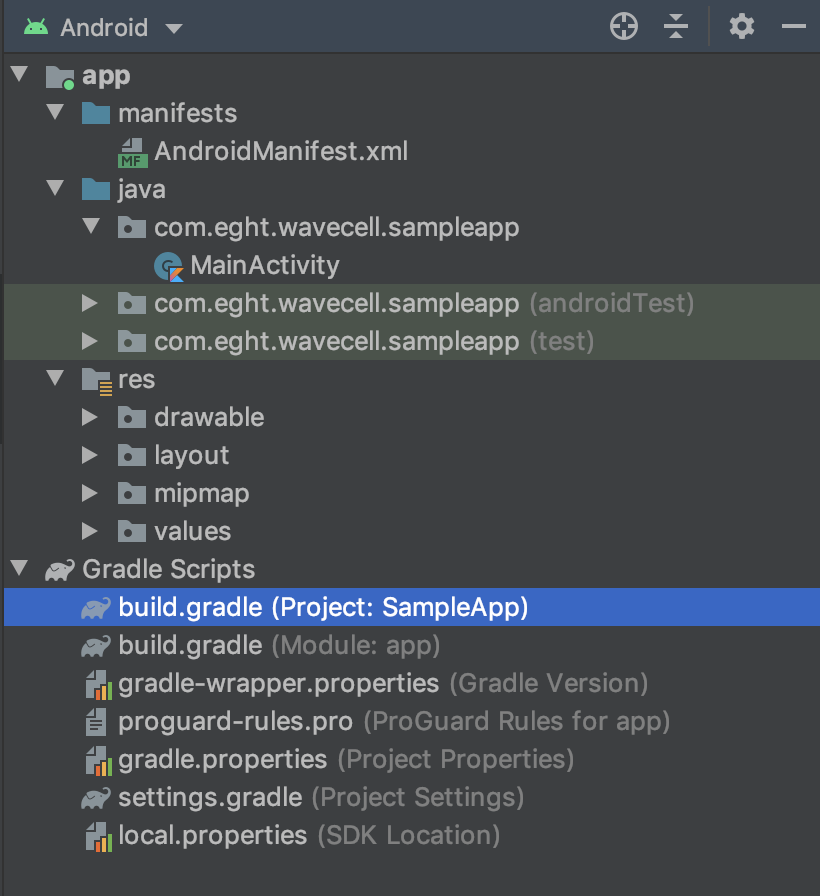
allprojects {
repositories {
...
maven {
url "https://github.com/8x8Cloud/voice-sdk-android/raw/master/releases/"
}
}
}
- Add the Wavecell dependency as well as
sourceCompatibilityin your app-levelbuild.gradlefile:
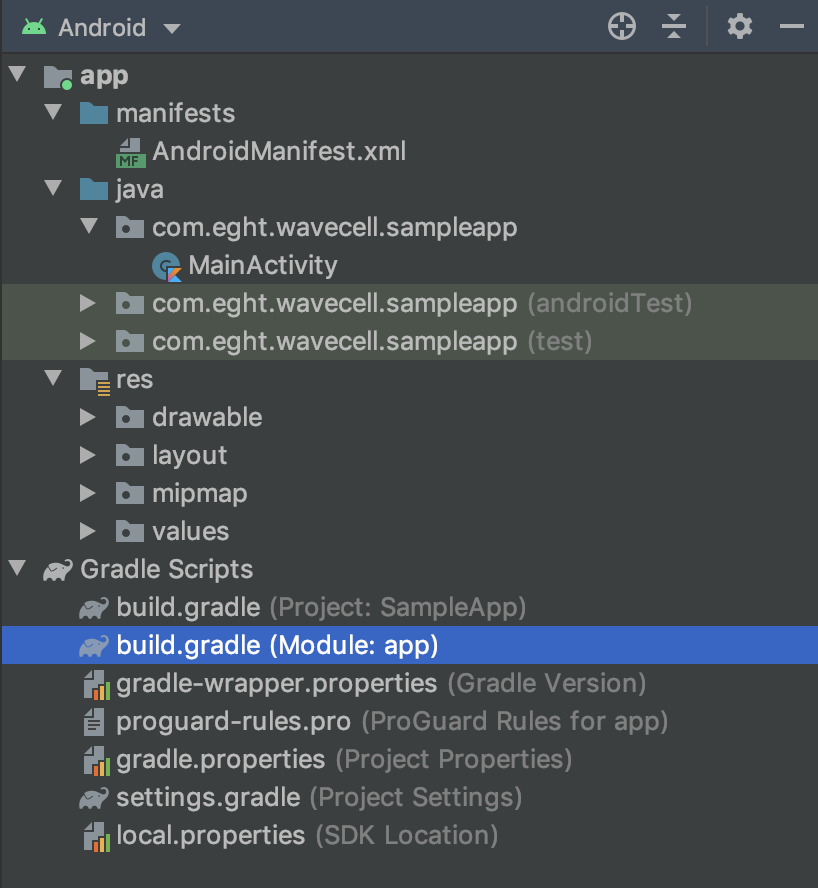
android {
...
compileOptions {
sourceCompatibility JavaVersion.VERSION_1_8
targetCompatibility JavaVersion.VERSION_1_8
}
}
dependencies {
...
implementation "com.eght:wavecell-voice-sdk:[LATEST_VERSION]"
}
- Click on File > Sync Project with Gradle Files.
You can now use the Voice SDK in your application.
Permissions
Add the following uses-permission elements to your AndroidManifest:
<manifest>
...
<uses-permission android:name="android.permission.ACCESS_NETWORK_STATE" />
<uses-permission android:name="android.permission.ACCESS_WIFI_STATE" />
<uses-permission android:name="android.permission.FOREGROUND_SERVICE" />
<uses-permission android:name="android.permission.READ_PHONE_STATE" />
<uses-permission android:name="android.permission.RECORD_AUDIO" />
</manifest>
If your application is targeting API level 31+ also include the
<uses-permission android:name="android.permission.READ_PHONE_NUMBERS" />