Sending SMS in Salesforce Flow Builder
This guide will walk you through the entire process of connecting Salesforce to the 8x8 SMS API to send messages directly from your Salesforce environment from Flow Builder, by utilizing External Services. You can also follow the same invocable actions in Orchestrator, Einstein bots, or OmniStudio Assets.
We will accomplish this using Salesforce's declarative tools, which allow you to build robust integrations without writing complex code.
Prerequisites and Requirements
Before you begin, ensure your Salesforce environment and 8x8 account meet the following requirements.
Salesforce Platform Requirements
This guide utilizes Salesforce External Services. According to the official Salesforce documentation, the compatibility and permissions for this feature are as follows:
- Salesforce Experience: Available in Lightning Experience.
- Required Editions: Available in Enterprise, Performance, Unlimited, and Developer Editions.
- Feature Integration: The actions created from an External Service can be used in declarative tools like Flow Builder, Orchestrator, Einstein bots, or Omnistudio.
- User Permissions Needed:
- To define an external service: The user needs Modify All Data OR Modify Metadata Through Metadata API Functions permissions.
- To invoke an external service action from a flow: The user needs the Run Flows permission.
8x8 Account Requirements
- 8x8 Connect Account: An active account with SMS services enabled.
- API Credentials: Your 8x8 Subaccount ID and your API Key (Bearer Token), which you can generate from your 8x8 Connect customer portal.
- OpenAPI Specification (OAS) File: You will need the OAS file for the SMS API. You can find and download it from the Send SMS API Reference page.
Part 1: The Foundation - Setting Up Authentication
First, we need to securely store your 8x8 API credentials in Salesforce.
Step 1.1: Create the External Credential
The External Credential is a secure vault for your API key.
- Navigate to Setup ⚙️. In the Quick Find box, type
External Credentialsand select it. - Click New.
- Enter the following details:
- Label:
8x8 CPaaS Authentication - Name:
X8x8_CPaaS_Authentication - Authentication Protocol: Select
Custom.
- Click Save.
Step 1.2: Create the Principal
The Principal holds the actual secret Bearer Token.
- On the External Credential page you just saved, scroll down to Principals and click New.
- Enter the following details:
- Principal Name:
8x8 API Key Principal - Sequence Number:
1
- Under Authentication Parameters, click Add Parameter.
- Name:
Authorization - Value:
Bearer YOUR_API_TOKEN(Replace with your actual API key).
- Click Save.
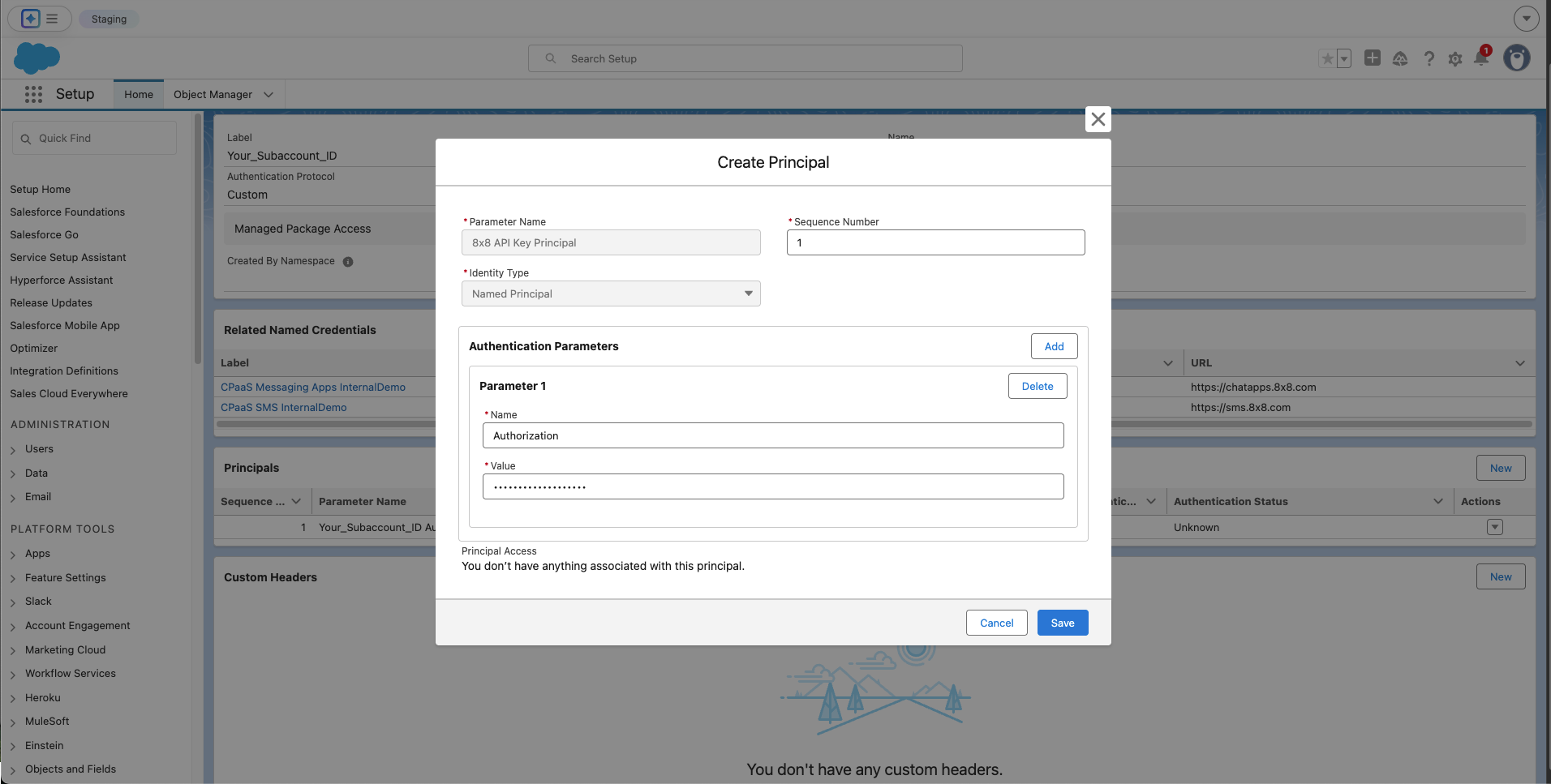 Create Principal
Create Principal
Step 1.3: Create the Named Credential for SMS
The Named Credential links the SMS API's specific address (URL) to the authentication secret.
- Navigate to Setup ⚙️. In the Quick Find box, type
Named Credentialsand select it. - Click New.
- Enter the following details:
- Label:
8x8 SMS API - Name:
X8x8_SMS_API - URL:
https://sms.8x8.com - External Credential: Select the
8x8 CPaaS Authenticationcredential. - Ensure the Generate Authorization Header checkbox is checked.
- Click Save.
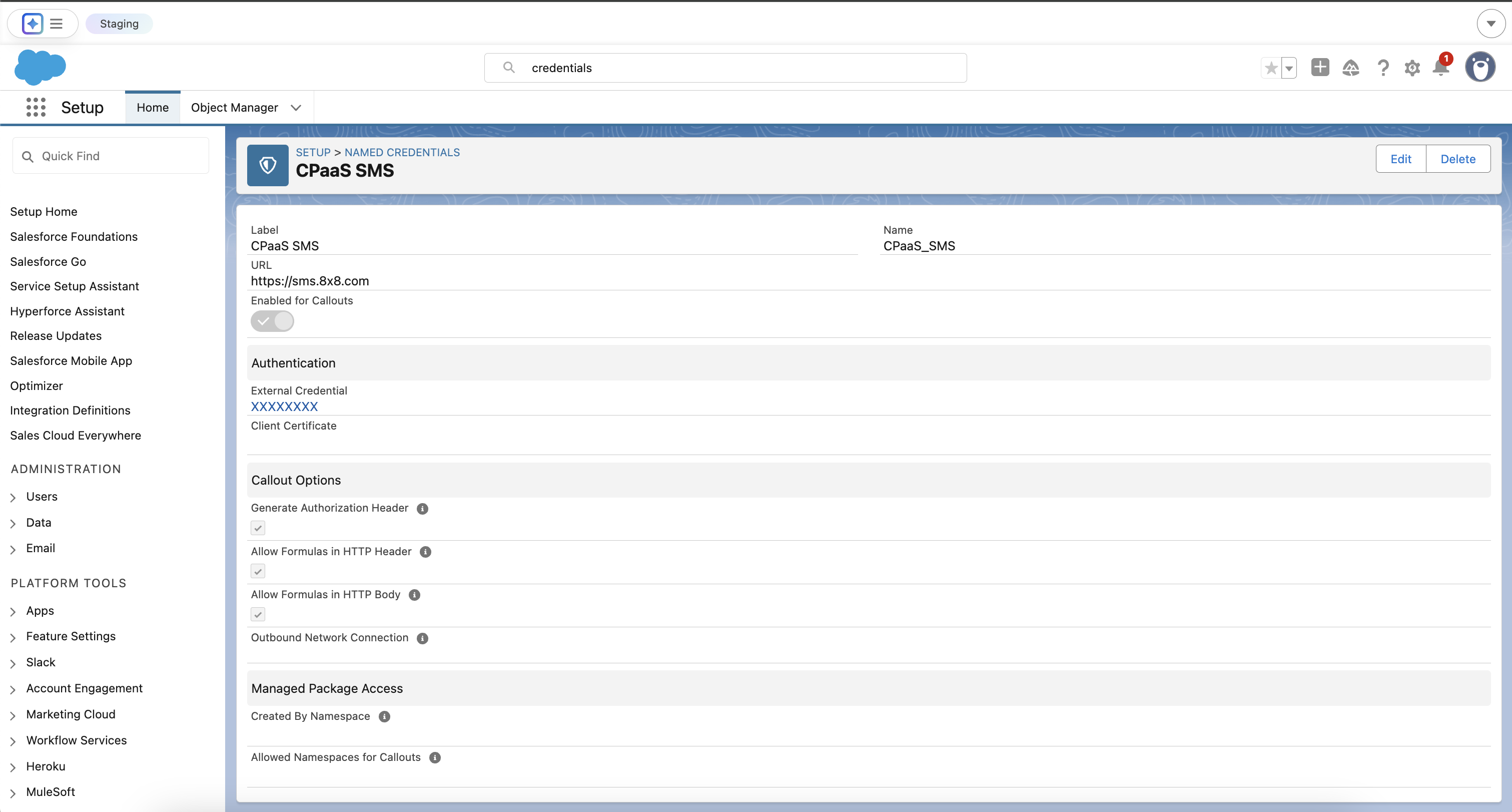 Completed Named Credential and External Credential
Completed Named Credential and External Credential
Part 2: Defining the SMS API Operations
Now, we will use your SMS OAS file to teach Salesforce about the specific API call to send an SMS.
- Navigate to Setup ⚙️. In the Quick Find box, type
External Servicesand select it. - Click Add External Service.
- Select From API Specification.
- Configure the service:
- Service Name:
CPaaSSMS - Named Credential: Select the
8x8 SMS APINamed Credential you just created. - Service Schema: Select Complete JSON and upload your SMS-specific OAS
.jsonfile. - Service Schema:
- Select Upload from local and upload the complete OAS
.jsonfile or - Select "Complete Schema" and paste the schema below (contains only send single SMS and send batch SMS)
- Select Upload from local and upload the complete OAS
{
"openapi": "3.0.1",
"info": {
"title": "SMS API",
"description": "API to send SMS messages",
"version": "1"
},
"servers": [
{
"url": "https://sms.8x8.com",
"description": "Asia-Pacific region"
},
{
"url": "https://sms.us.8x8.com",
"description": "North America region"
},
{
"url": "https://sms.8x8.uk",
"description": "Europe region"
},
{
"url": "https://sms.8x8.id",
"description": "Indonesia region"
}
],
"paths": {
"/api/v1/subaccounts/{subAccountId}/messages": {
"post": {
"summary": "Send SMS",
"description": "Send a single SMS message.",
"operationId": "Send-Sms-Single",
"parameters": [
{
"name": "subAccountId",
"in": "path",
"required": true,
"schema": {
"type": "string"
}
}
],
"requestBody": {
"required": true,
"content": {
"application/json": {
"schema": {
"$ref": "#/components/schemas/SmsRequest"
}
}
}
},
"responses": {
"200": {
"description": "SMS accepted and queued",
"content": {
"application/json": {
"schema": {
"$ref": "#/components/schemas/SmsResponse"
}
}
}
}
},
"security": [
{
"apiKey": []
}
]
}
},
"/api/v1/subaccounts/{subAccountId}/messages/batch": {
"post": {
"summary": "Send SMS Batch",
"description": "Send multiple SMS messages in a single batch.",
"operationId": "Send-Many-Sms",
"parameters": [
{
"name": "subAccountId",
"in": "path",
"required": true,
"schema": {
"type": "string"
}
}
],
"requestBody": {
"required": true,
"content": {
"application/json": {
"schema": {
"$ref": "#/components/schemas/BatchSmsRequest"
}
}
}
},
"responses": {
"200": {
"description": "Batch accepted and processed",
"content": {
"application/json": {
"schema": {
"$ref": "#/components/schemas/BatchSmsResponse"
}
}
}
}
},
"security": [
{
"apiKey": []
}
]
}
}
},
"components": {
"securitySchemes": {
"apiKey": {
"type": "http",
"scheme": "bearer"
}
},
"schemas": {
"SmsRequest": {
"type": "object",
"required": [
"destination",
"text"
],
"properties": {
"destination": {
"type": "string",
"description": "MSISDN destination number"
},
"text": {
"type": "string",
"description": "Message body"
},
"source": {
"type": "string"
},
"encoding": {
"type": "string",
"enum": [
"AUTO",
"GSM7",
"UCS2"
]
},
"scheduled": {
"type": "string",
"format": "date-time"
},
"expiry": {
"type": "string",
"format": "date-time"
}
}
},
"SmsStatus": {
"type": "object",
"properties": {
"code": {
"type": "string",
"enum": [
"QUEUED",
"REJECTED"
]
},
"description": {
"type": "string"
}
}
},
"SmsResponse": {
"type": "object",
"required": [
"umid",
"destination",
"status",
"encoding"
],
"properties": {
"umid": {
"type": "string"
},
"destination": {
"type": "string"
},
"encoding": {
"type": "string",
"enum": [
"AUTO",
"GSM7",
"UCS2"
]
},
"clientMessageId": {
"type": "string"
},
"status": {
"$ref": "#/components/schemas/SmsStatus"
}
}
},
"BatchSmsRequest": {
"type": "object",
"required": [
"messages"
],
"properties": {
"clientBatchId": {
"type": "string"
},
"messages": {
"type": "array",
"items": {
"$ref": "#/components/schemas/SmsRequest"
}
},
"destinations": {
"type": "array",
"items": {
"type": "string"
}
},
"template": {
"$ref": "#/components/schemas/SmsTemplateFull"
},
"includeMessagesInResponse": {
"type": "boolean"
}
}
},
"BatchSmsResponse": {
"type": "object",
"required": [
"batchId",
"acceptedCount",
"rejectedCount"
],
"properties": {
"batchId": {
"type": "string"
},
"clientBatchId": {
"type": "string"
},
"acceptedCount": {
"type": "integer"
},
"rejectedCount": {
"type": "integer"
},
"messages": {
"type": "array",
"items": {
"$ref": "#/components/schemas/SmsResponse"
}
}
}
},
"SmsTemplateFull": {
"type": "object",
"properties": {
"source": {
"type": "string"
},
"text": {
"type": "string"
},
"encoding": {
"type": "string",
"enum": [
"AUTO",
"GSM7",
"UCS2"
]
},
"scheduled": {
"type": "string",
"format": "date-time"
},
"expiry": {
"type": "string",
"format": "date-time"
}
}
}
}
}
}
- Click Save & Next,
- In Select Operations , select the Send-Many-Sms and Send-Sms-Single operations then Next, and Finish.
Salesforce will now parse the file and make the Send-Sms-Single and Send-Many-Sms operations available as actions in Flow Builder.
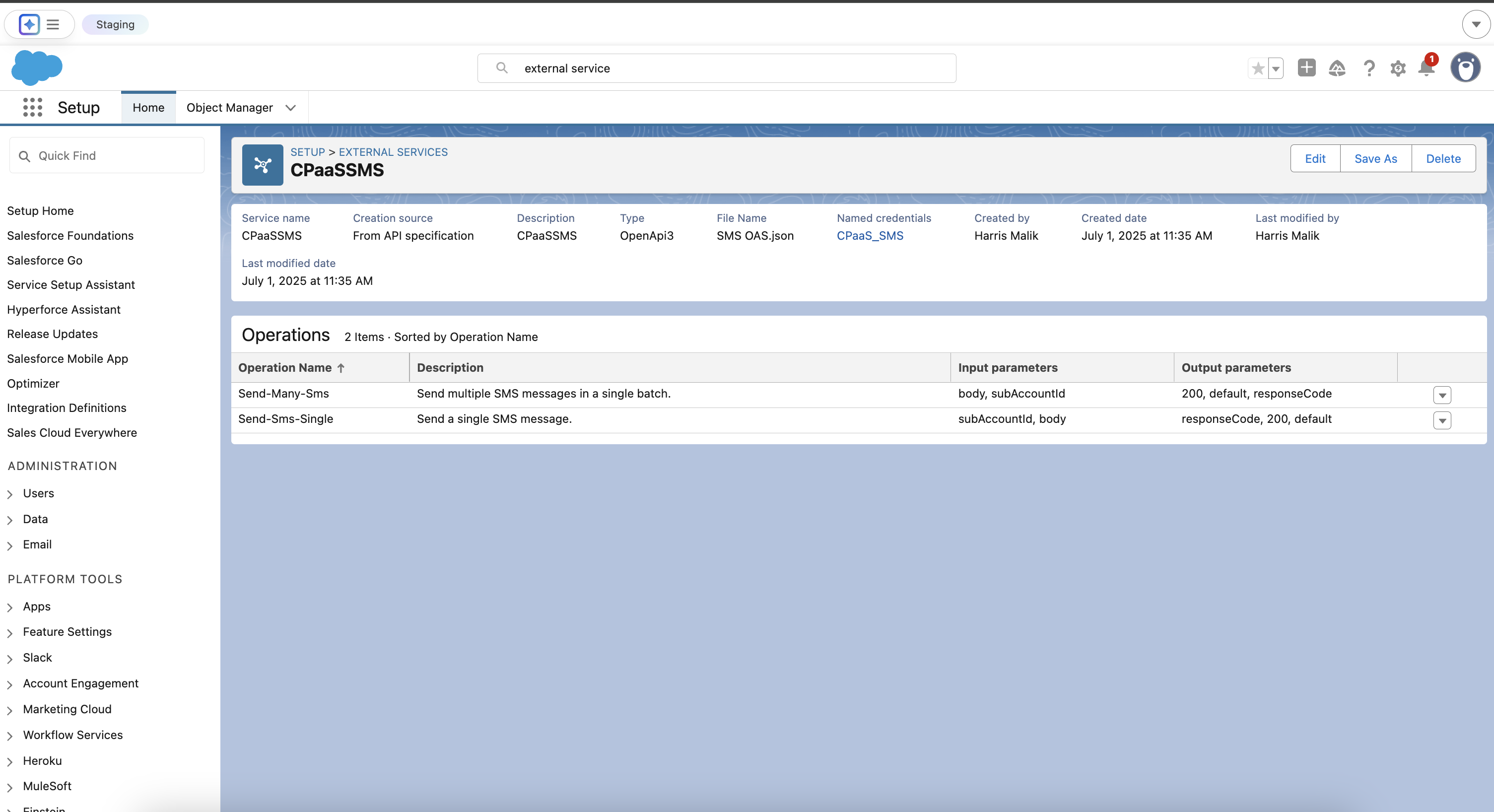
Part 3: Building the SMS Flow
The body for an SMS message is much simpler than other channels, which makes the Flow easier to build.
Step 3.1: Create the Flow and Body Variable
- Navigate to Setup ⚙️ > Flows and click New Flow. Select Autolaunched Flow.
- From the toolbox on the left, create one variable by clicking New Resource.
-
- Variable: The SMS Body
- Resource Type:
Variable - API Name:
smsBody - Data Type:
Apex-Defined - Apex Class: Search for and select the auto-generated class for the SMS request body. It will be named similar to
ExternalService__CPaaSSMS_SmsRequest.
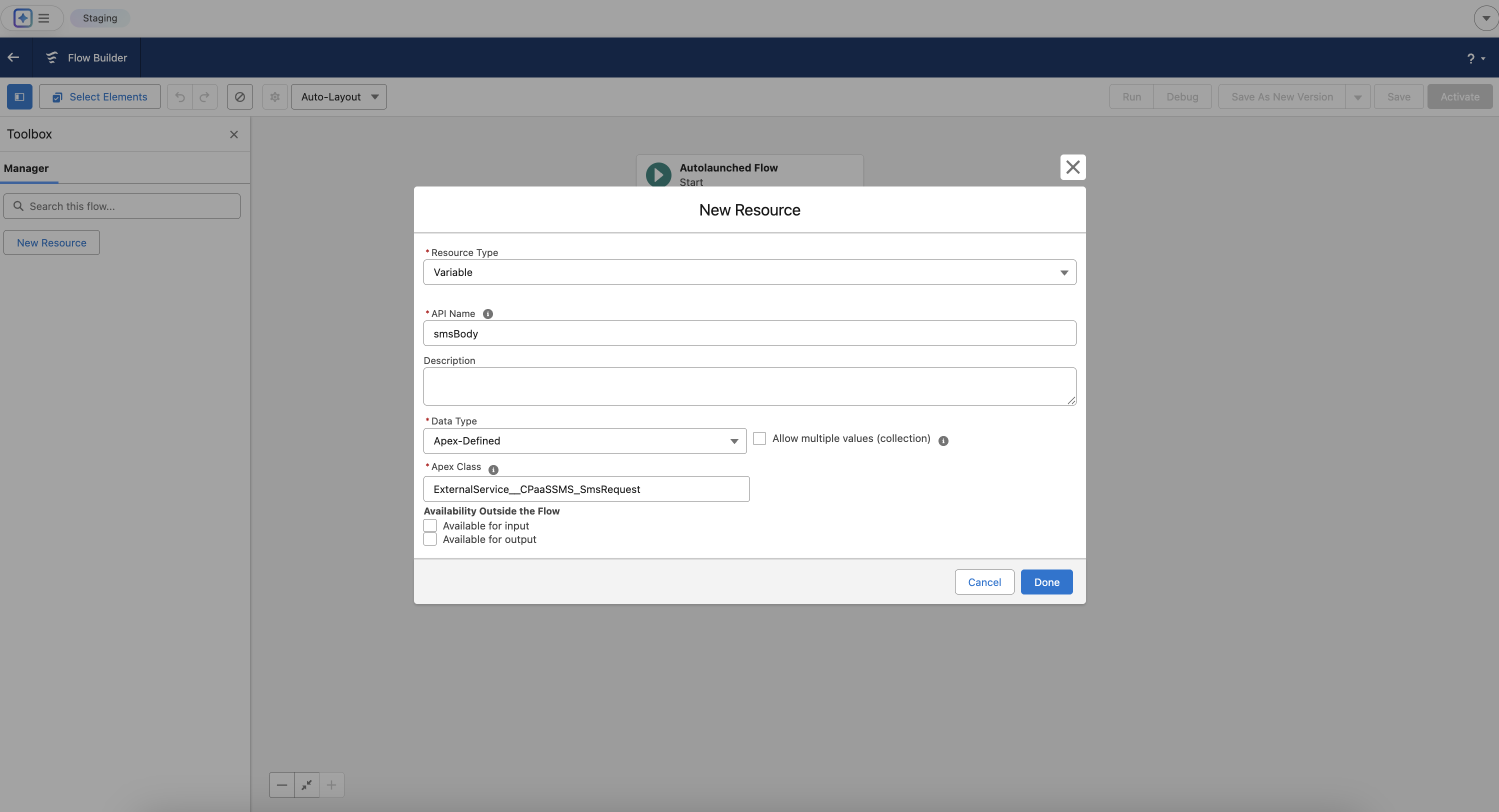 Configuring the first Variable smsBody
Configuring the first Variable smsBody
Step 3.2: Assignment - Set SMS Properties
We only need one Assignment element to construct the SMS message.
- On the flow canvas, click the
+icon after the Start element and add an Assignment element. - Label:
Set SMS Body - Configure the following assignments.
{!smsBody.to}|Equals|+65xxxxxxxxxx(The recipient's phone number){!smsBody.from}|Equals|8x8(Your 8x8-registered SMS Sender ID or phone number){!smsBody.text}|Equals|This is an SMS message.
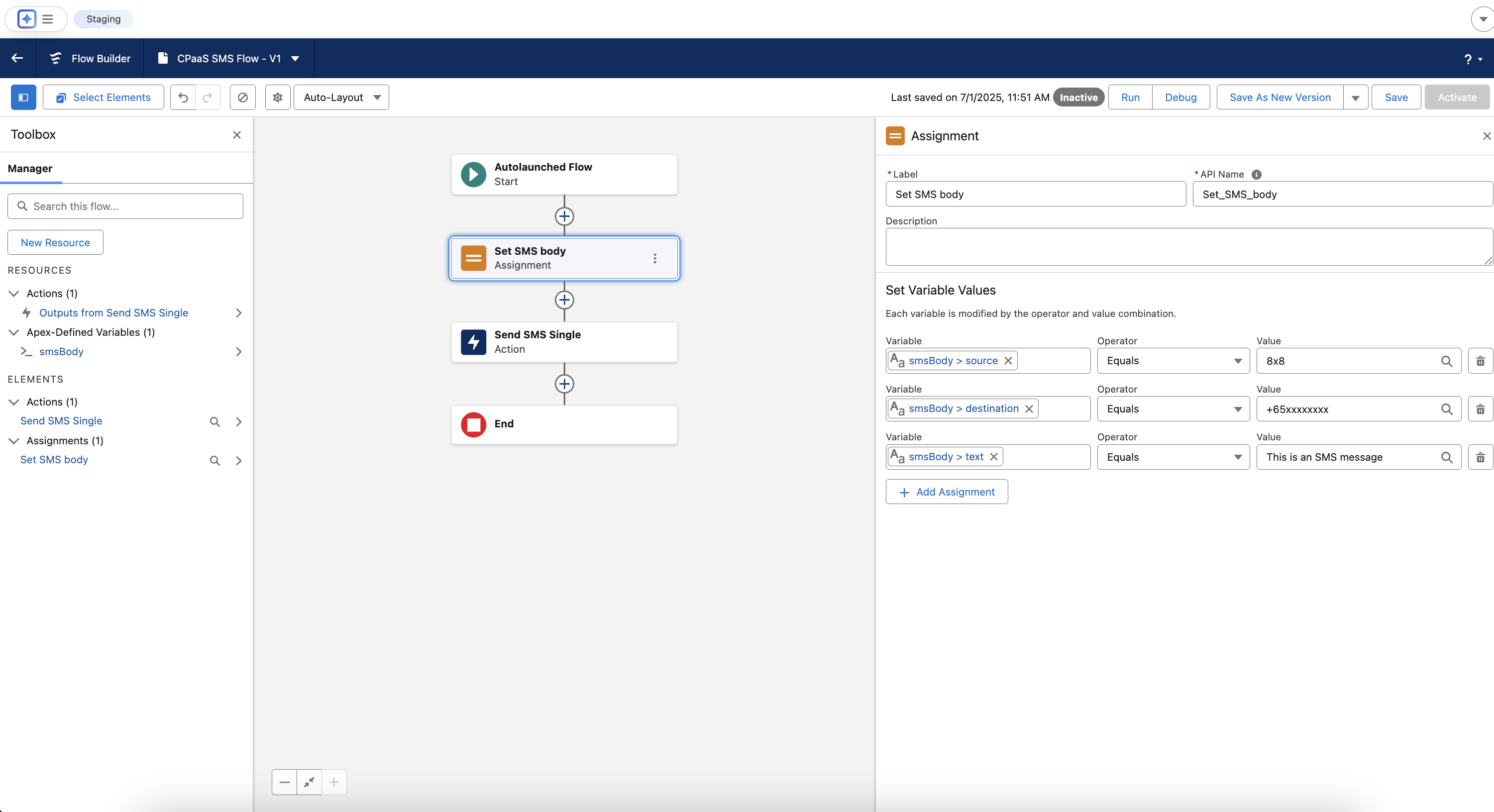
Step 3.3: The Action - Make the API Call
- Click the final
+and add an Action element. - Search for your
SmsApiactions and select the action for sending an SMS. - Label:
Send SMS - Configure the inputs:
- subAccountId: Enter your 8x8 Subaccount ID string here.
- body: Select your main variable,
{!smsBody}.
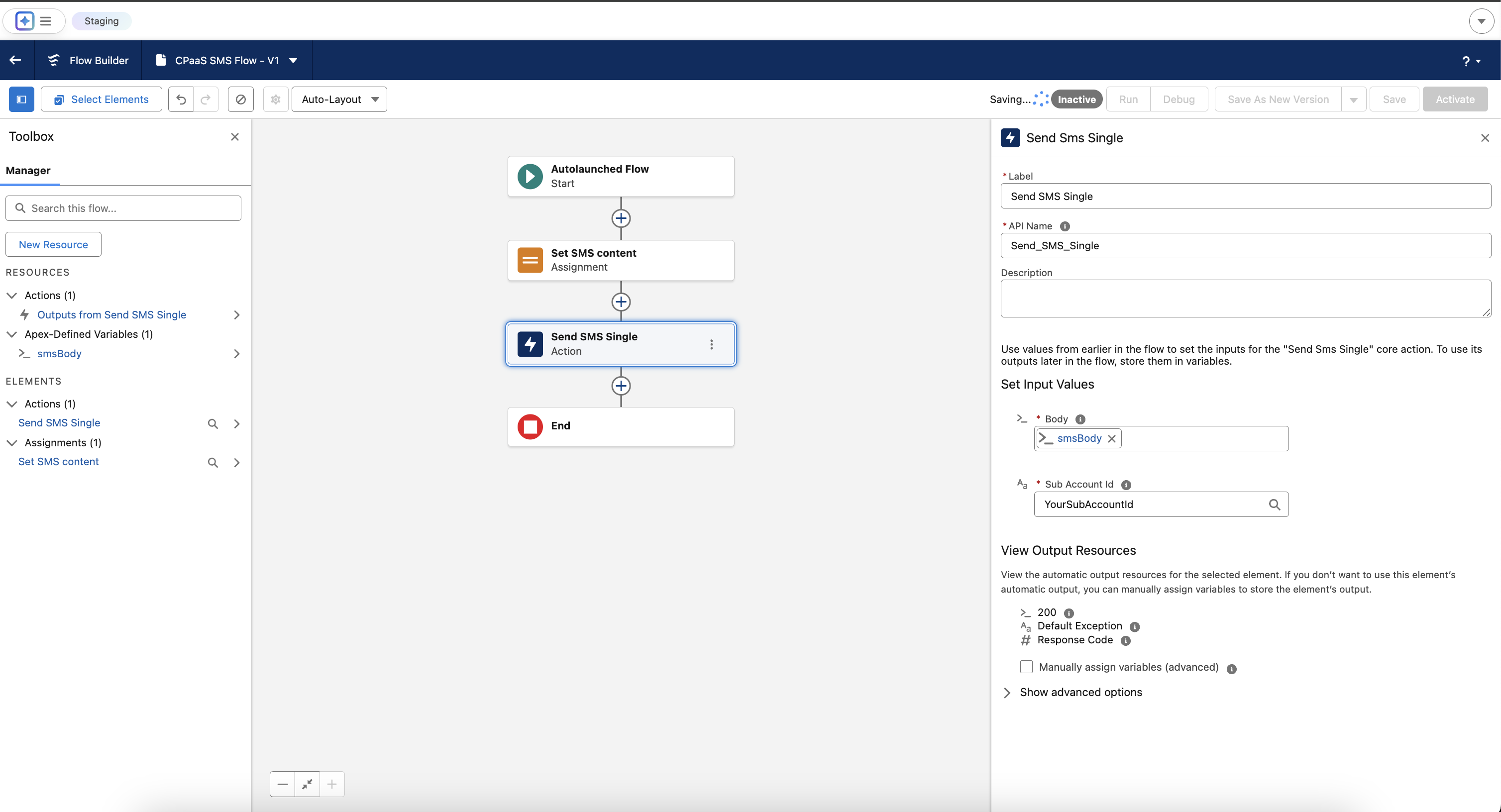
Part 4: Permissions and Testing
This final step ensures your user can run the flow and execute the callout.
Step 4.1: Assign Permissions
- Navigate to Setup ⚙️ > Permission Sets and create a New Permission Set.
- Label:
CPaaS API Access - In the new Permission Set, find and click on External Credential Principal Access.
- Click Edit. Add the
8x8 CPaaS Authentication : 8x8 API Key Principalfrom the available list to the enabled list. Click Save. - Manage Assignments for the Permission Set and assign it to your user.
Step 4.2: Debug the Flow
- Return to your saved Flow.
- Click the Debug button.
- Click Run.
- Check the debug log on the right for a success message ("All done.") and check your test device for the SMS.
You have now successfully built a low-code integration to send SMS with the 8x8 SMS API from Salesforce.