Sending Messages in Salesforce Flow Builder
This guide will walk you through the entire process of connecting Salesforce to the 8x8 Business Messaging API (e.g. for WhatsApp) to send messages directly from your Salesforce environment from Flow Builder, by utilizing External Services. You can also follow the same invocable actions in Orchestrator, Einstein bots, or OmniStudio Assets.
We will accomplish this using Salesforce's declarative tools, which allow you to build robust integrations without writing complex code.
👍 Good to know
While this guide focuses on WhatsApp Authentication template, you can use the same approach for other WhatsApp templates, or other supported messaging apps following their respective schema. For SMS, refer to this guide
Prerequisites and Requirements
Before you begin, ensure your Salesforce environment and 8x8 account meet the following requirements.
Salesforce Platform Requirements
- Salesforce Experience: Lightning Experience.
- Required Editions: Enterprise, Performance, Unlimited, and Developer Editions.
- Feature Integration: The actions created from an External Service can be used in declarative tools like Flow Builder, Orchestrator, Einstein bots, or Omnistudio.
- User Permissions Needed:
- To define an external service: The user needs Modify All Data OR Modify Metadata Through Metadata API Functions permissions.
- To invoke an external service action from a flow: The user needs the Run Flows permission.
8x8 Account Requirements
- 8x8 Connect Account: An active account with access to the messaging channels you wish to use.
- API Credentials: Your 8x8 Subaccount ID and your API Key (Bearer Token).
Part 1: The Foundation - Setting Up Authentication
First, we need to teach Salesforce how to securely authenticate with the 8x8 Messaging API. This involves creating a secure chain of credentials. A Named Credential specifies the callout endpoint's URL and its required authentication parameters in one definition.
Step 1.1: Create the External Credential
The External Credential is a secure vault that will hold your API key.
- Navigate to Setup ⚙️. In the Quick Find box, type
External Credentialsand select it. - Click New.
- Enter the following details:
- Label:
8x8 CPaaS Authentication - Name:
8x8_CPaaS_Authentication(this will auto-populate) - Authentication Protocol: Select
Custom.
- Click Save.
Step 1.2: Create the Principal
The Principal represents the specific identity and secret used for authentication.
- On the External Credential page you just saved, scroll down to Principals and click New.
- Enter the following details:
- Principal Name:
8x8 API Key Principal - Sequence Number:
1
- Under Authentication Parameters, click Add Parameter.
- Name:
Authorization - Value:
Bearer YOUR_API_TOKEN(ReplaceYOUR_API_TOKENwith the actual API key from this page).
- Click Save.
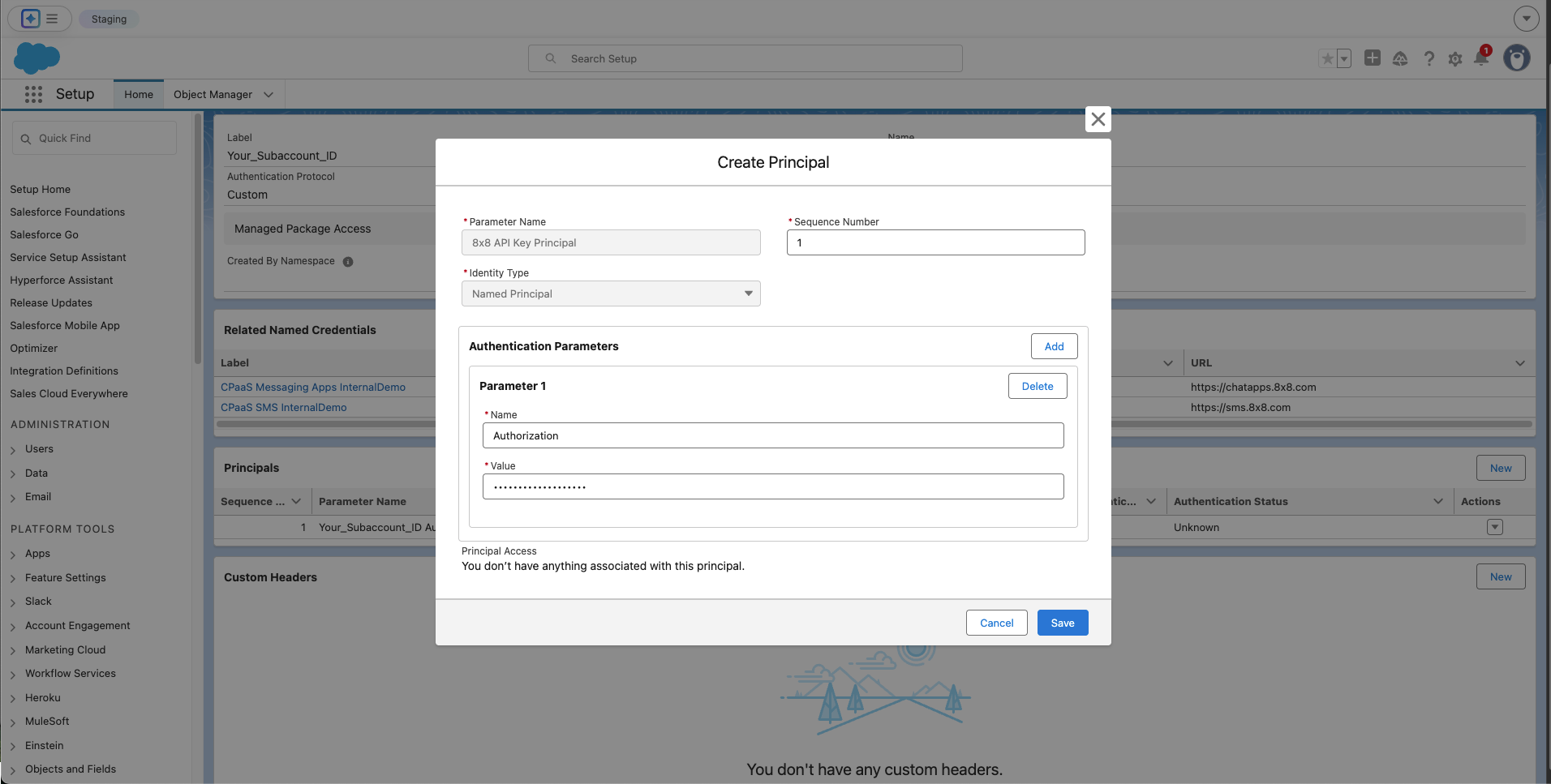 Create Principal
Create Principal
Step 1.3: Create the Named Credential
The Named Credential links the API's address (URL) to the authentication secret you just stored.
- Navigate to Setup ⚙️. In the Quick Find box, type
Named Credentialsand select it. - Click New.
- Enter the following details:
- Label:
8x8 Messaging API - Name:
8x8_Messaging_API - URL:
https://chatapps.8x8.com(Asia-Pacific deployment region; see full list of regions - External Credential: Select the
8x8 CPaaS Authenticationcredential you created above. - Ensure the Generate Authorization Header checkbox is checked.
- Click Save.
ℹ️ Sending SMS
For SMS, use the corresponding sms endpoint (default is sms.8x8.com) and the appropriate SMS OAS accordingly
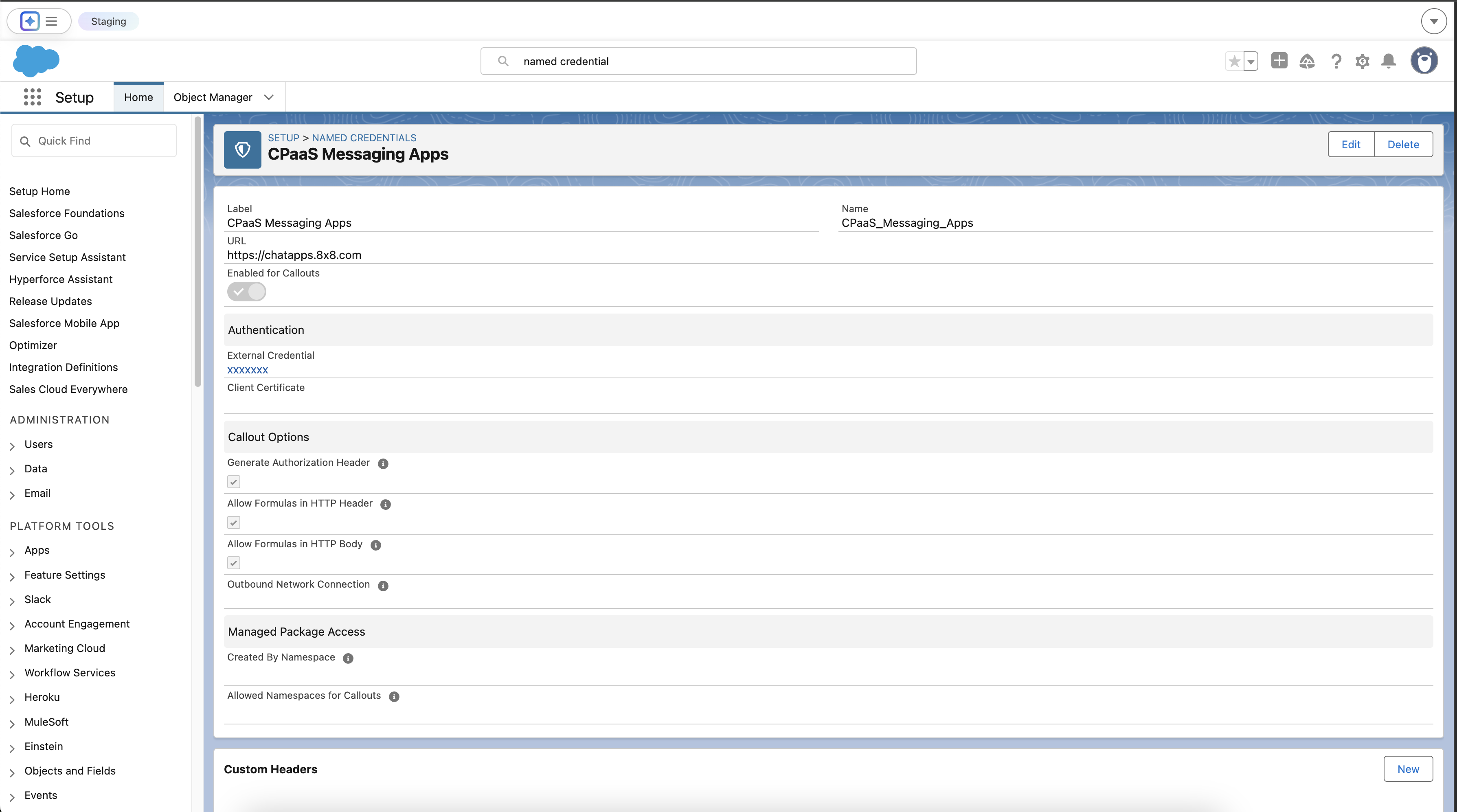 Completed Named Credential and External Credential
Completed Named Credential and External Credential
Part 2: Defining the API Operations
Next, we will use your OAS file to teach Salesforce about the specific 8x8 API calls.
- Navigate to Setup ⚙️. In the Quick Find box, type
External Servicesand select it. - Click Add External Service.
- Select From API Specification.
- Configure the service:
- Service Name:
CPaasMessagingApps - Named Credential: Select the
8x8 Messaging APINamed Credential you just created. - Service Schema: Select Upload from local and upload the complete OAS
.jsonfile or select "Complete Schema" and paste the schema below (contains only send single and send batch API)
{
"openapi": "3.0.0",
"info": {
"title": "8x8 Send Message API (Single and Batch)",
"version": "1.0",
"description": "A minimal OpenAPI spec for the 8x8 Send Message and Send Message Batch operations."
},
"servers": [
{
"url": "https://chatapps.8x8.com",
"description": "Asia-Pacific region"
},
{
"url": "https://chatapps.us.8x8.com",
"description": "North America region"
},
{
"url": "https://chatapps.8x8.uk",
"description": "Europe region"
},
{
"url": "https://chatapps.8x8.id",
"description": "Indonesia region"
}
],
"paths": {
"/api/v1/subaccounts/{subAccountId}/messages": {
"post": {
"summary": "Send message",
"description": "This endpoint is used to send Messaging Apps messages individually (1 request per message).",
"tags": [
"Send Message API"
],
"operationId": "Send-Message",
"security": [
{
"apiKey": []
}
],
"parameters": [
{
"name": "subAccountId",
"in": "path",
"description": "You must replace *{subAccountId}* with the subaccountid that you want to use.",
"required": true,
"schema": {
"type": "string"
}
}
],
"requestBody": {
"description": "Messaging API: request model for send single message",
"required": true,
"content": {
"application/json": {
"schema": {
"$ref": "#/components/schemas/single-message-request"
}
}
}
},
"responses": {
"200": {
"description": "Success response",
"content": {
"application/json": {
"schema": {
"$ref": "#/components/schemas/single-message-response"
}
}
}
},
"400": {
"description": "Bad Request"
},
"401": {
"description": "Unauthorized"
},
"500": {
"description": "Internal Server Error"
}
}
}
},
"/api/v1/subaccounts/{subAccountId}/messages/batch": {
"post": {
"summary": "Send message batch",
"description": "This endpoint is used to send Messaging Apps messages by batches (1 request for multiple messages) with personalized contents/properties. Using this API, it is possible to send up to 1,000 messages per request.",
"tags": [
"Send Message API"
],
"operationId": "send-message-many",
"security": [
{
"apiKey": []
}
],
"parameters": [
{
"name": "subAccountId",
"in": "path",
"description": "You must replace *{subAccountId}* with the subaccountid that you want to use.",
"required": true,
"schema": {
"type": "string"
}
}
],
"requestBody": {
"description": "Messaging API: request model for send batch of messages",
"content": {
"application/json": {
"schema": {
"$ref": "#/components/schemas/batch-message-request"
}
}
}
},
"responses": {
"200": {
"description": "Success response",
"content": {
"application/json": {
"schema": {
"$ref": "#/components/schemas/batch-message-response"
}
}
}
},
"400": {
"description": "Bad Request"
},
"401": {
"description": "Unauthorized"
},
"500": {
"description": "Internal Server Error"
}
}
}
}
},
"components": {
"securitySchemes": {
"apiKey": {
"type": "http",
"scheme": "bearer",
"description": "8x8 Messaging API accepts an ApiKey Bearer Token authentication method."
}
},
"schemas": {
"user": {
"type": "object",
"properties": {
"msisdn": {
"type": "string"
},
"country": {
"type": "string"
}
}
},
"channel-override": {
"type": "object",
"properties": {
"channel": {
"$ref": "#/components/schemas/channel-type"
},
"fallbackAfter": {
"type": "integer"
},
"successStatus": {
"$ref": "#/components/schemas/success-status"
}
}
},
"content": {
"type": "object",
"properties": {
"text": {
"type": "string"
},
"url": {
"type": "string",
"format": "uri"
},
"fallbackText": {
"type": "string"
},
"sms": {
"$ref": "#/components/schemas/sms-settings"
},
"location": {
"$ref": "#/components/schemas/location"
},
"interactive": {
"$ref": "#/components/schemas/interactive"
},
"video": {
"$ref": "#/components/schemas/video"
},
"template": {
"type": "object",
"properties": {
"name": {
"type": "string"
},
"language": {
"type": "string"
},
"components": {
"type": "array",
"items": {
"type": "object",
"properties": {
"type": {
"type": "string",
"enum": [
"header",
"footer",
"body",
"button"
]
},
"parameters": {
"type": "array",
"items": {
"type": "object",
"properties": {
"type": {
"type": "string",
"enum": [
"text",
"image",
"video",
"document",
"location",
"payload",
"couponCode"
]
},
"text": {
"type": "string"
},
"url": {
"type": "string"
},
"location": {
"type": "object",
"properties": {
"latitude": {
"type": "number"
},
"longitude": {
"type": "number"
},
"name": {
"type": "string"
},
"address": {
"type": "string"
}
}
},
"payload": {
"type": "string"
},
"couponCode": {
"type": "string"
}
}
}
},
"index": {
"type": "integer"
},
"subType": {
"type": "string",
"enum": [
"QuickReply",
"Url",
"CopyCode"
]
}
}
}
}
}
}
}
},
"content-type": {
"type": "string",
"enum": [
"Text",
"Audio",
"Video",
"Image",
"Location",
"File",
"Template"
]
},
"channel-type": {
"type": "string",
"enum": [
"SMS",
"WhatsApp",
"Facebook",
"GoogleRCS",
"Viber",
"Line",
"WeChat",
"Zalo",
"Instagram"
]
},
"success-status": {
"type": "string",
"enum": [
"Accepted",
"Sent",
"Delivered",
"Read"
]
},
"sms-settings": {
"type": "object",
"properties": {
"encoding": {
"type": "string"
},
"source": {
"type": "string"
}
}
},
"location": {
"type": "object",
"properties": {
"latitude": {
"type": "number"
},
"longitude": {
"type": "number"
},
"name": {
"type": "string"
},
"address": {
"type": "string"
}
}
},
"video": {
"type": "object",
"properties": {
"thumbnail": {
"type": "string"
},
"filesize": {
"type": "number"
},
"duration": {
"type": "number"
}
}
},
"interactive": {
"type": "object",
"properties": {
"type": {
"type": "string",
"enum": ["button", "list", "product", "product_list"]
},
"action": {
"type": "object"
},
"header": {
"type": "object"
},
"body": {
"type": "object"
},
"footer": {
"type": "object"
}
}
},
"single-message-response": {
"type": "object",
"properties": {
"status": {
"type": "object",
"properties": {
"state": {
"type": "string"
},
"timestamp": {
"type": "string",
"format": "date-time"
}
}
},
"umid": {
"type": "string",
"format": "uuid"
},
"user": {
"$ref": "#/components/schemas/user"
},
"clientMessageId": {
"type": "string"
}
}
},
"batch-message-response": {
"type": "object",
"properties": {
"batchId": {
"type": "string",
"format": "uuid"
},
"clientBatchId": {
"type": "string"
},
"acceptedCount": {
"type": "integer"
},
"rejectedCount": {
"type": "integer"
},
"messages": {
"type": "array",
"items": {
"$ref": "#/components/schemas/single-message-response"
}
}
}
},
"single-message-request": {
"type": "object",
"required": [
"user",
"type",
"content"
],
"properties": {
"user": {
"$ref": "#/components/schemas/user"
},
"clientMessageId": {
"type": "string"
},
"type": {
"$ref": "#/components/schemas/content-type"
},
"content": {
"$ref": "#/components/schemas/content"
},
"scheduled": {
"type": "string",
"format": "date-time"
},
"expiry": {
"type": "string",
"format": "date-time"
},
"dlrCallbackUrl": {
"type": "string",
"format": "uri"
},
"channels": {
"type": "array",
"items": {
"$ref": "#/components/schemas/channel-override"
}
}
}
},
"batch-message-request": {
"type": "object",
"required": [
"messages"
],
"properties": {
"clientBatchId": {
"type": "string"
},
"template": {
"$ref": "#/components/schemas/batch-message-template"
},
"messages": {
"type": "array",
"items": {
"$ref": "#/components/schemas/single-message-request"
}
},
"includeMessagesInResponse": {
"type": "boolean",
"default": false
}
}
},
"batch-message-template": {
"type": "object",
"properties": {
"type": {
"$ref": "#/components/schemas/content-type"
},
"content": {
"$ref": "#/components/schemas/content"
},
"dlrCallbackUrl": {
"type": "string",
"format": "uri"
},
"channels": {
"type": "array",
"items": {}
}
}
}
}
}
}
- Select the checkboxes next to the operation names, Save, then Done.
Salesforce will now parse the file and make the Send-Message and send-message-many operations available as actions in Flow Builder.
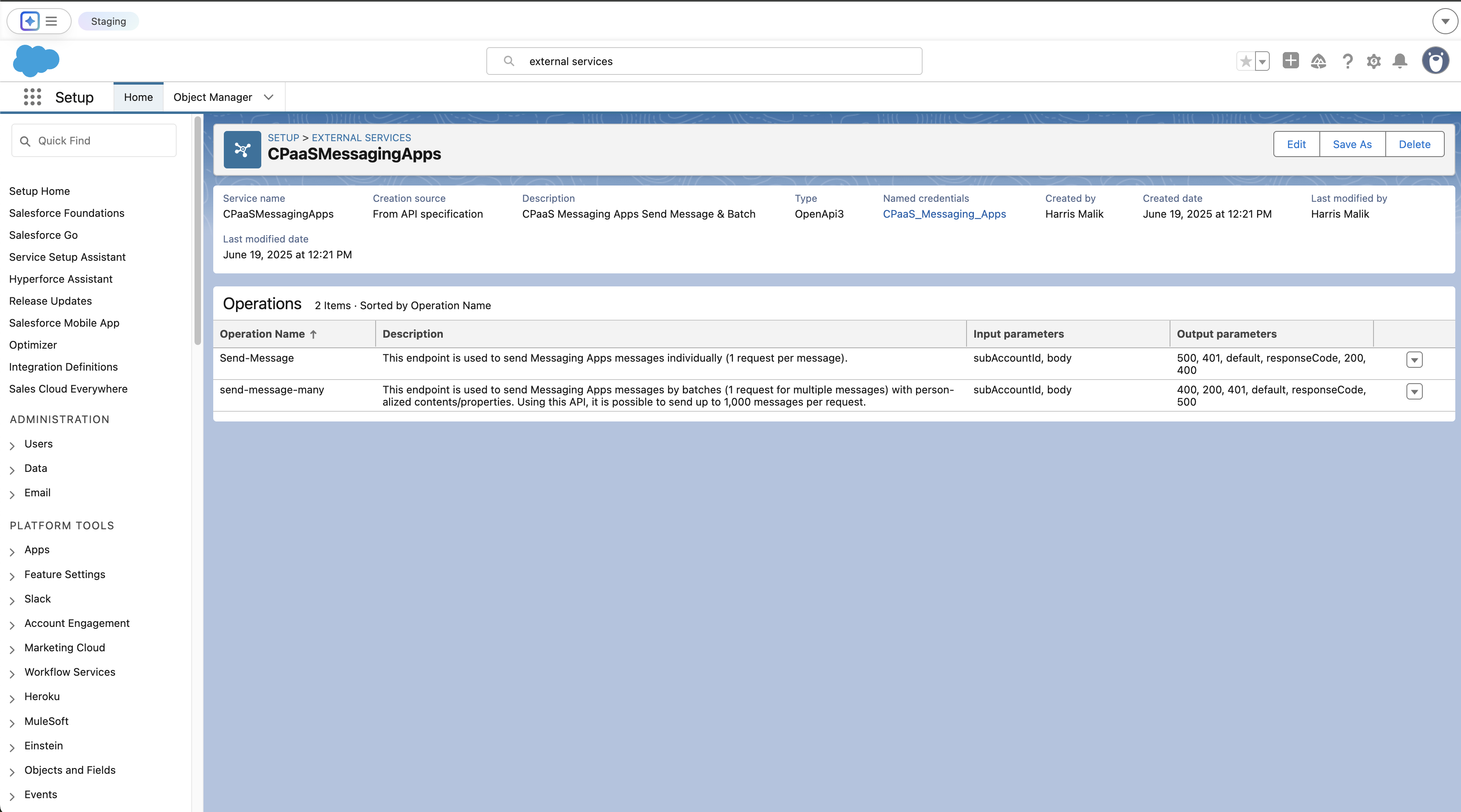 External Services created for both API operations
External Services created for both API operations
Part 3: Building the Automation in Flow Builder
This is where we build the logic to construct the message and send it. In this example we'll be sending a WhatsApp Authentication template message.
Step 3.1: Create the Flow and Key Variables
- Navigate to Setup ⚙️ > Flows and click New Flow. Select Autolaunched Flow.
- From the toolbox on the left, create the following three variables by clicking New Resource. These will be used to build the complex request body.
-
- Variable 1: The Main Body
- Resource Type:
Variable - API Name:
messageBody - Data Type:
Apex-Defined - Apex Class: Search for and select the auto-generated class for the request body. It will be named similar to
ExternalService__CPaaSMessagingApps_singlex2dmessagex2drequest.
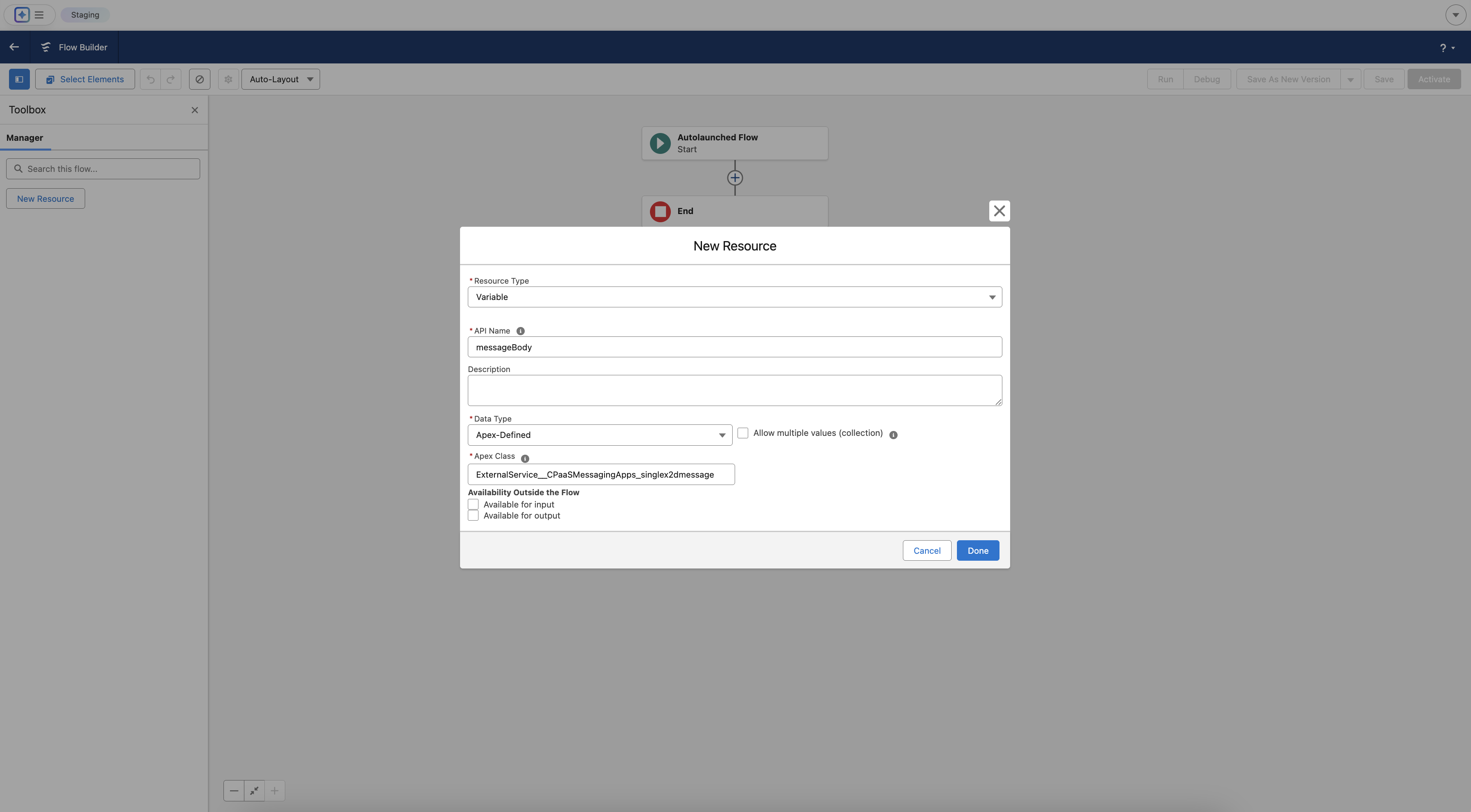 Configuring the first Variable messageBody
Configuring the first Variable messageBody
Repeat the same steps for the rest of the variables as shown below
-
Variable 2: A Single Component
- Resource Type:
Variable - API Name:
componentVariable - Data Type:
Apex-Defined - Apex Class: Search for the auto-generated class for a component. It will be named similar to
ExternalService__CPaaSMessagingApps_content_template_components.
- Resource Type:
-
Variable 3: A Single Parameter
- Resource Type:
Variable - API Name:
parameterVariable - Data Type:
Apex-Defined - Apex Class: Search for the auto-generated class for a parameter. It will be named similar to
ExternalService__CPaaSMessagingApps_content_template_components_parameters.
- Resource Type:
Step 3.2: First Assignment - Set Core Message Properties
- On the flow canvas, click the
+icon after the Start element and add an Assignment element. - Label:
Set Core Message Body - Configure the following assignments:
{!messageBody.user.msisdn}|Equals|+6512345678(A test phone number){!messageBody.type}|Equals|template{!messageBody.content.template.name}|Equals|your_authentication_template_name{!messageBody.content.template.language}|Equals|en_US
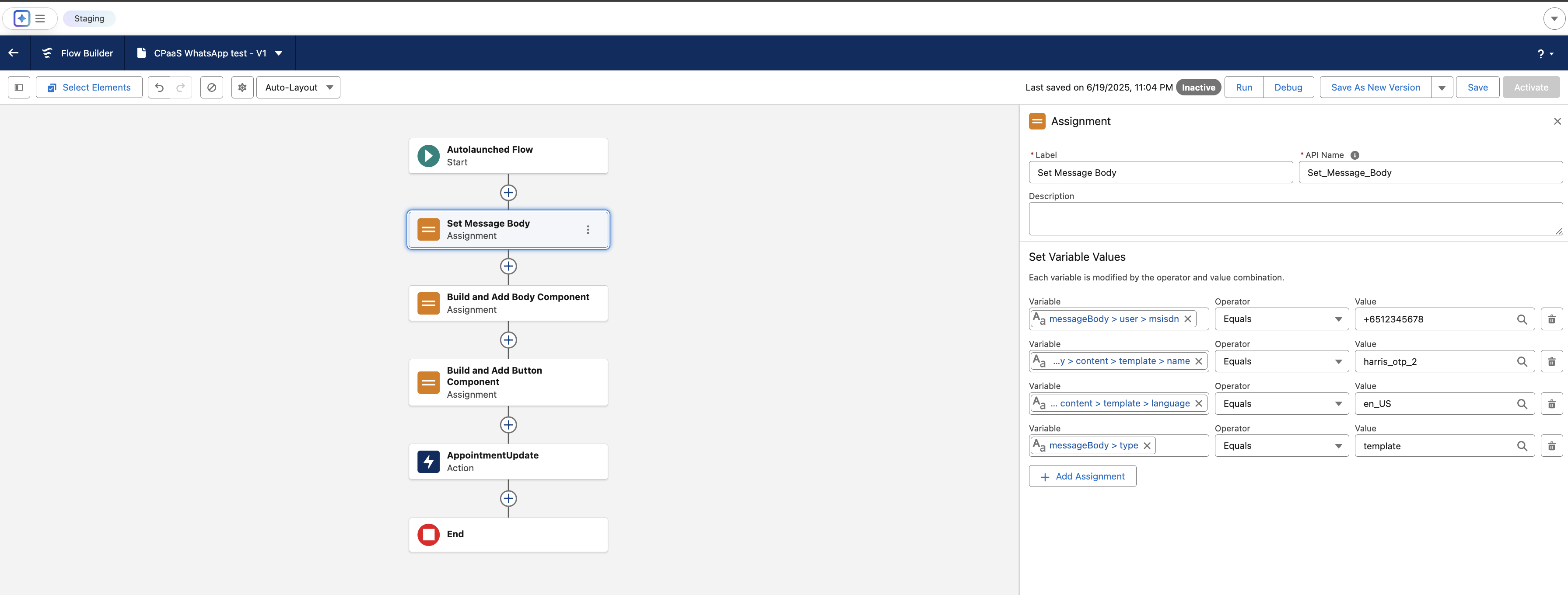
Step 3.3: Second Assignment - Build the "Body" Component
- Click the
+on the canvas after the first assignment and add a new Assignment element. - Label:
Build and Add Body Component - Configure the assignments to build the component from the inside out:
{!parameterVariable.type}|Equals|text{!parameterVariable.text}|Equals|123456(Your sample OTP code){!componentVariable.type}|Equals|body{!componentVariable.parameters}|Add|{!parameterVariable}{!messageBody.content.template.components}|Add|{!componentVariable}
Step 3.4: Third Assignment - Build the "Button" Component
- Click the
+again and add a final Assignment element. - Label:
Build and Add Button Component - This time, we must first clear our helper variable before reusing it. Configure as follows:
{!componentVariable.parameters}|Equals|{!$GlobalConstant.EmptyString}{!parameterVariable.type}|Equals|text{!parameterVariable.text}|Equals|123456{!componentVariable.type}|Equals|Button{!componentVariable.subType}|Equals|url{!componentVariable.index}|Equals|0{!componentVariable.parameters}|Add|{!parameterVariable}{!messageBody.content.template.components}|Add|{!componentVariable}
Step 3.5: The Action - Make the API Call
- Click the final
+and add an Action element. - Search for your
CPaasMessagingAppsactions and select Send-Message. - Label:
Send WhatsApp Message - Configure the inputs:
- subAccountId: Enter your 8x8 Subaccount ID string here.
- body: Select your main variable,
{!messageBody}.
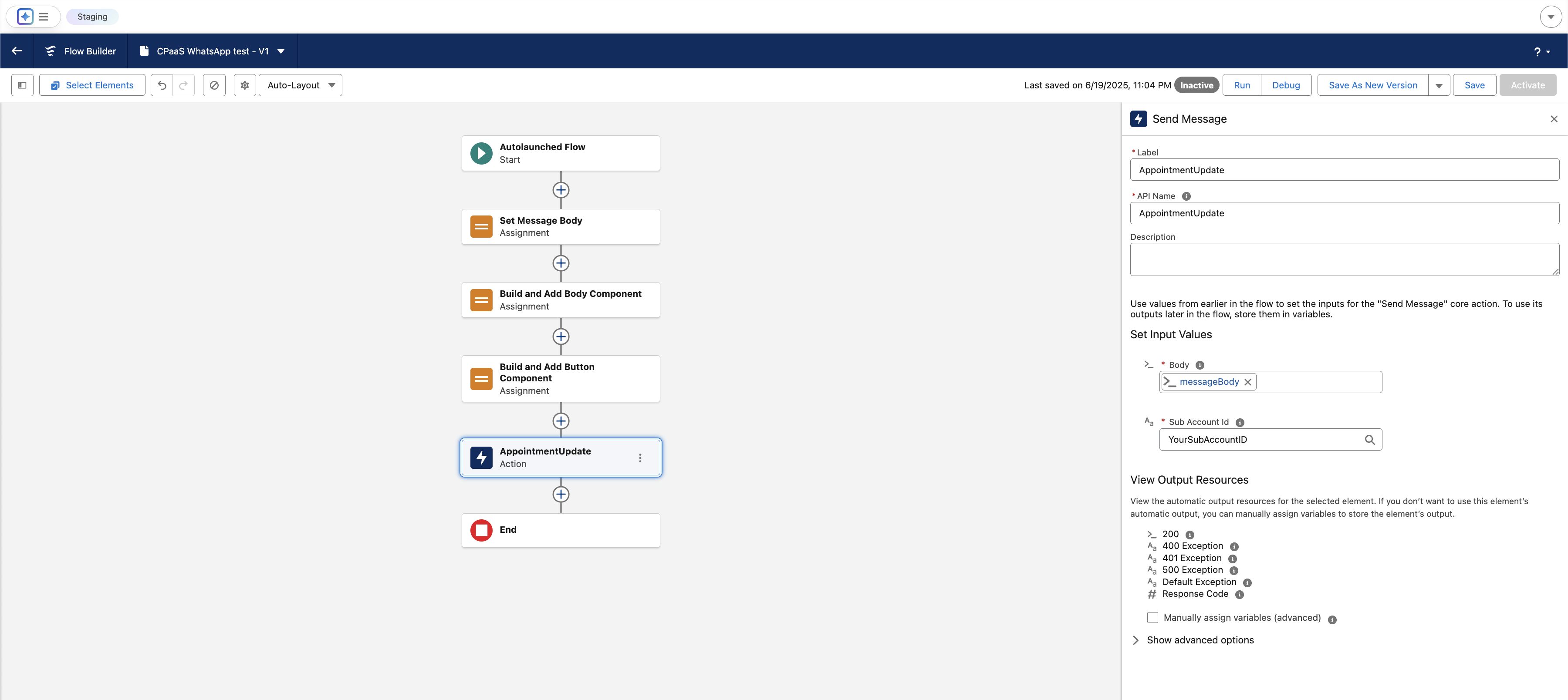
Part 4: Permissions and Testing
This final step ensures your user can run the flow and execute the callout.
Step 4.1: Assign Permissions
- Navigate to Setup ⚙️ > Permission Sets and create a New Permission Set.
- Label:
CPaaS API Access - In the new Permission Set, find and click on External Credential Principal Access.
- Click Edit. Add the
8x8 CPaaS Authentication : 8x8 API Key Principalfrom the available list to the enabled list. Click Save. - Manage Assignments for the Permission Set and assign it to your user.
Step 4.2: Debug the Flow
- Return to your saved Flow.
- Click the Debug button.
- Click Run.
- Check the debug log on the right for a success message ("All done.") and check your phone for the WhatsApp message.
You have now successfully built a low-code integration to send messages with the 8x8 Messaging API from Salesforce.